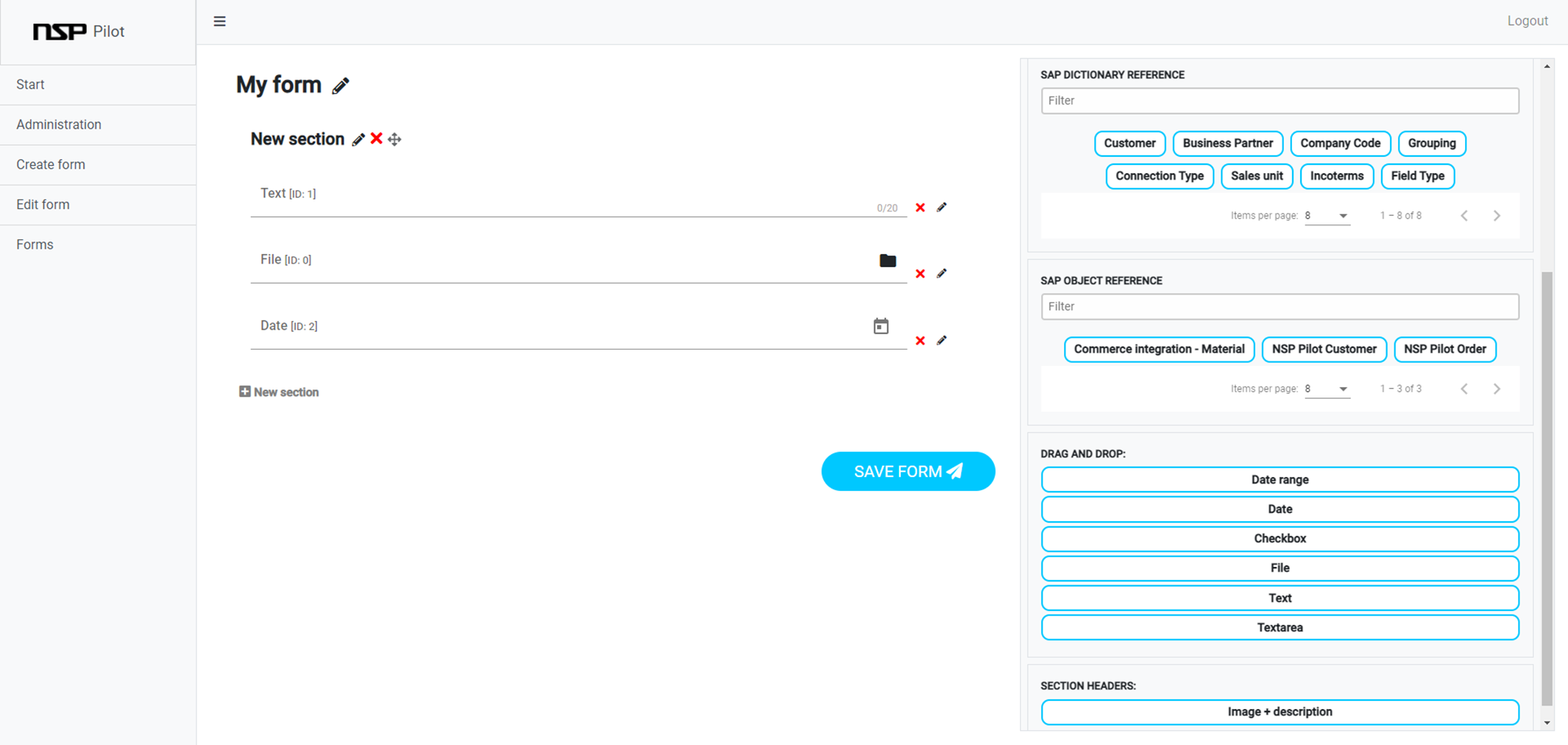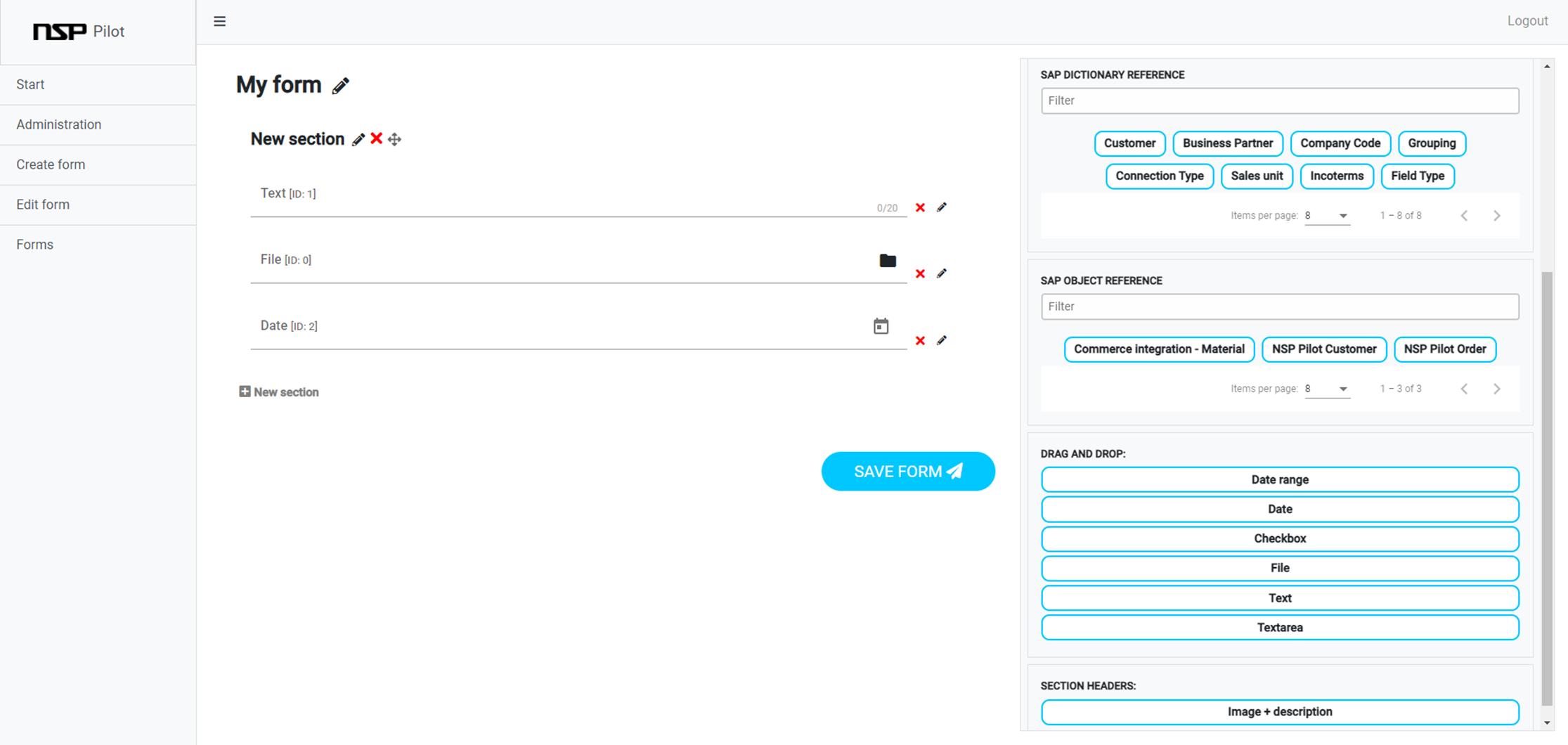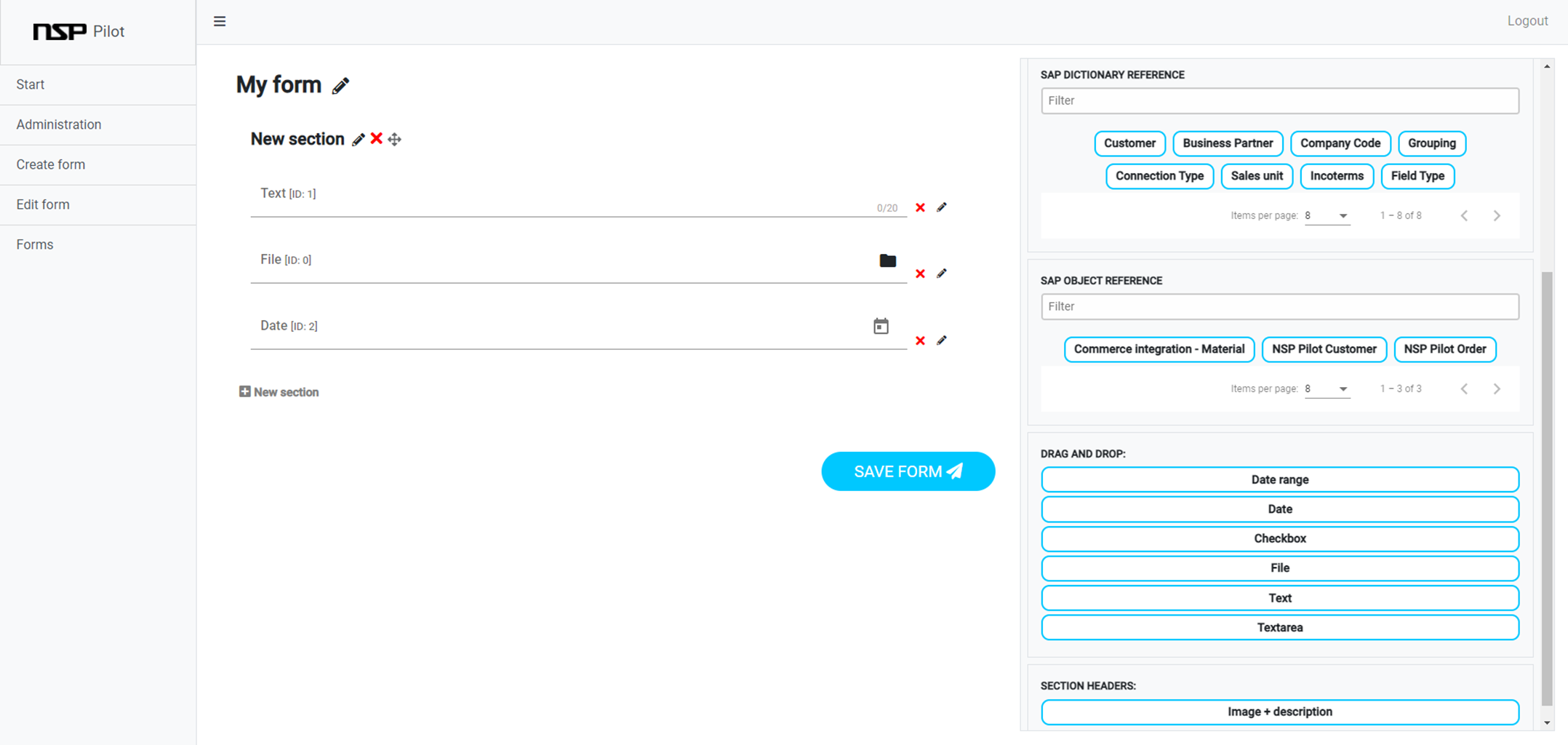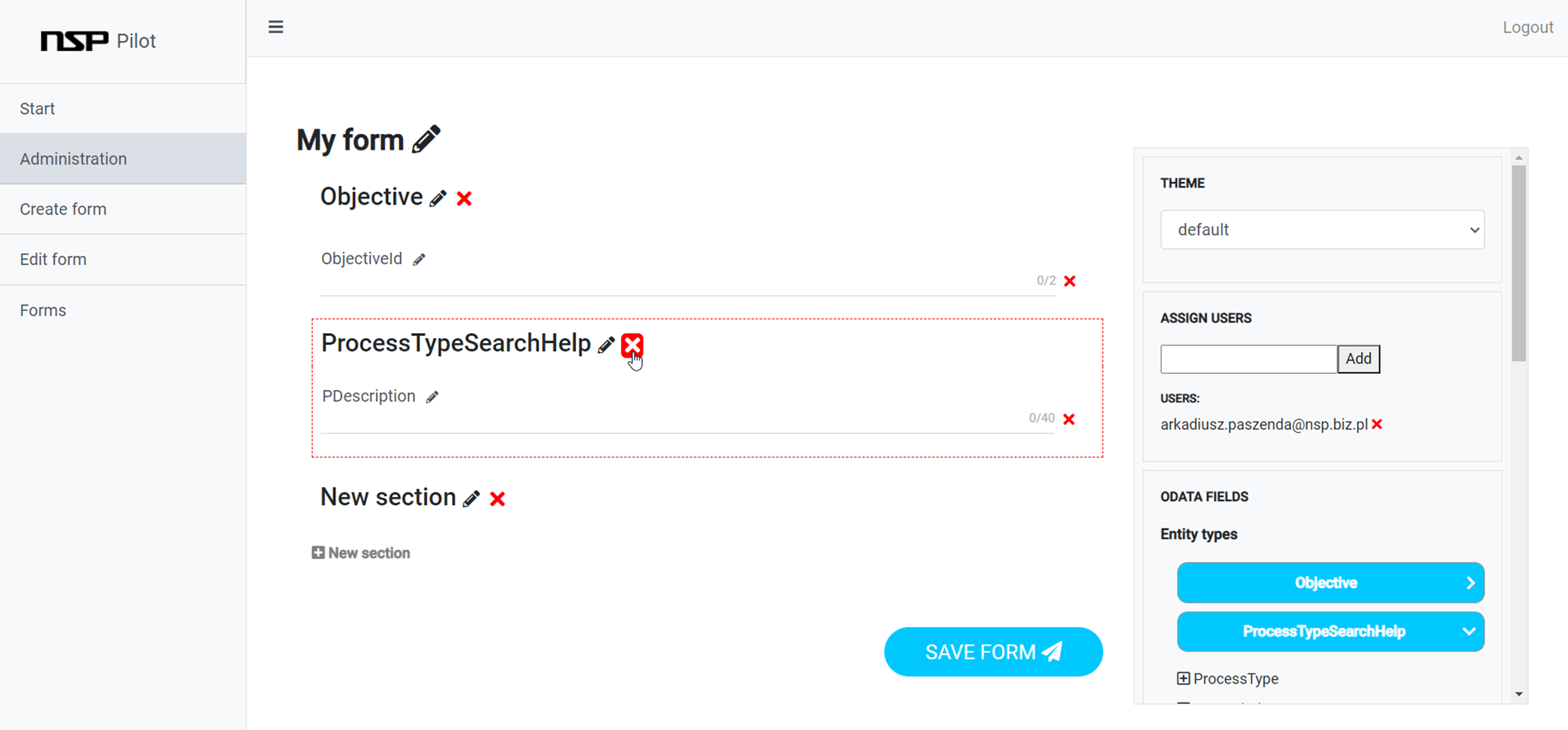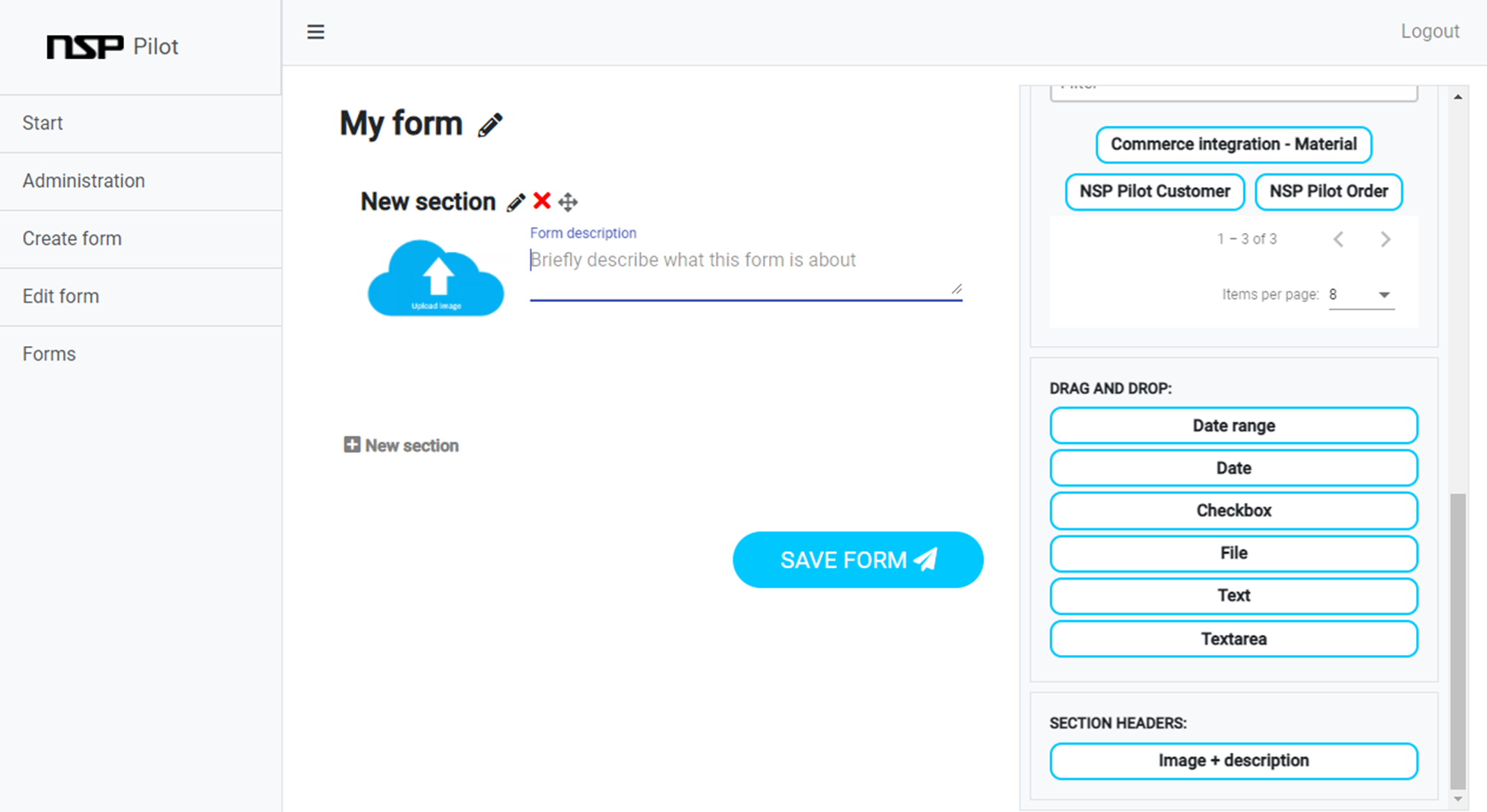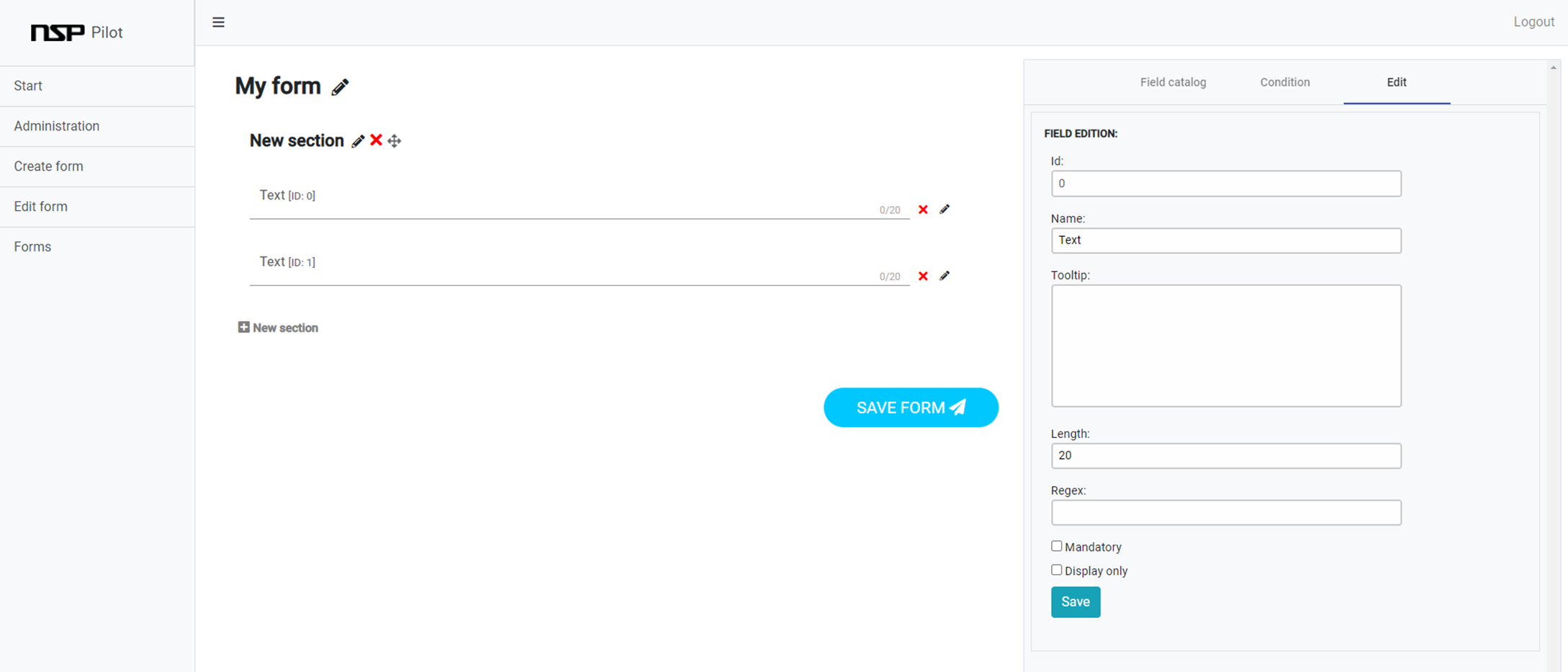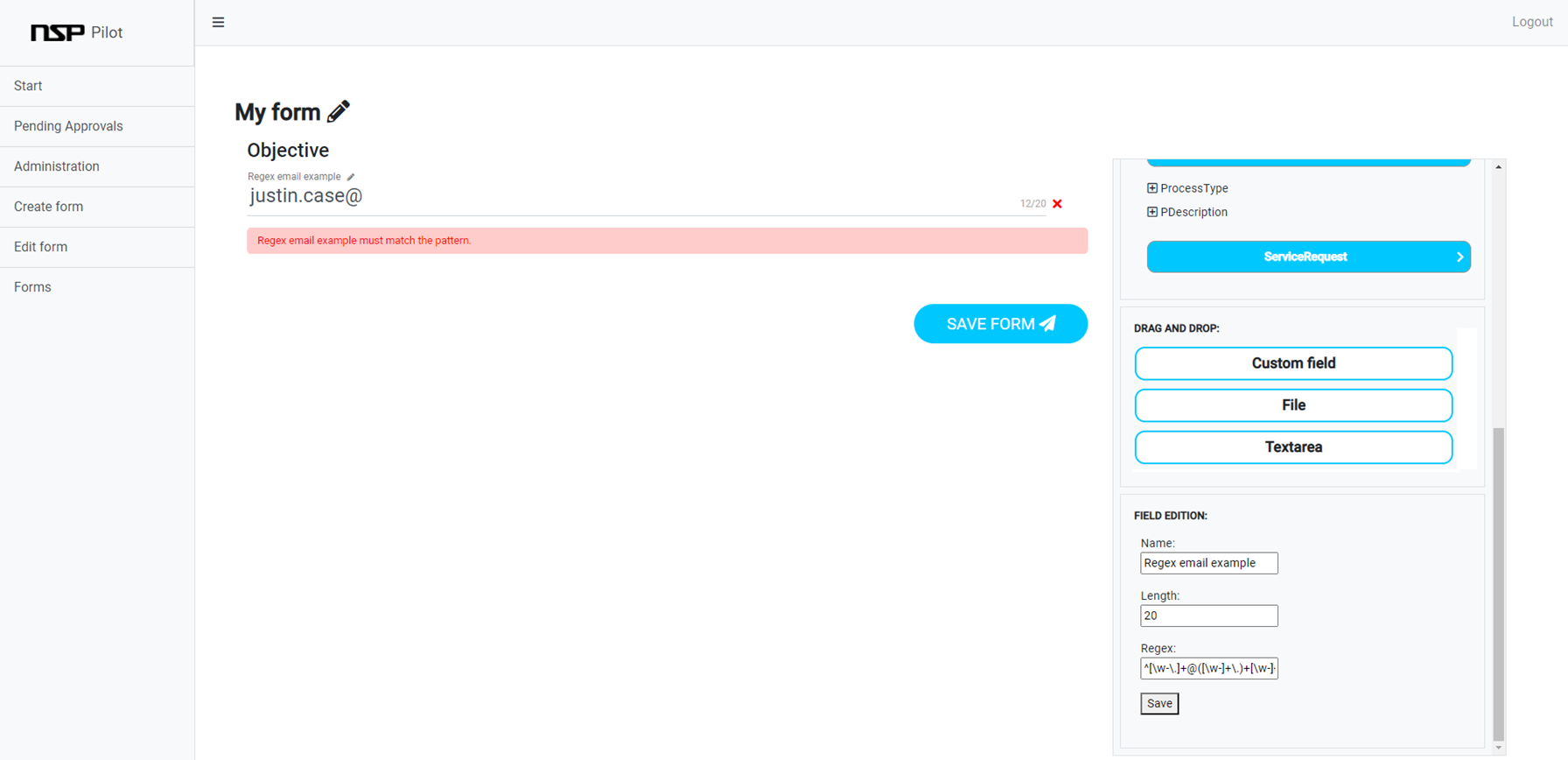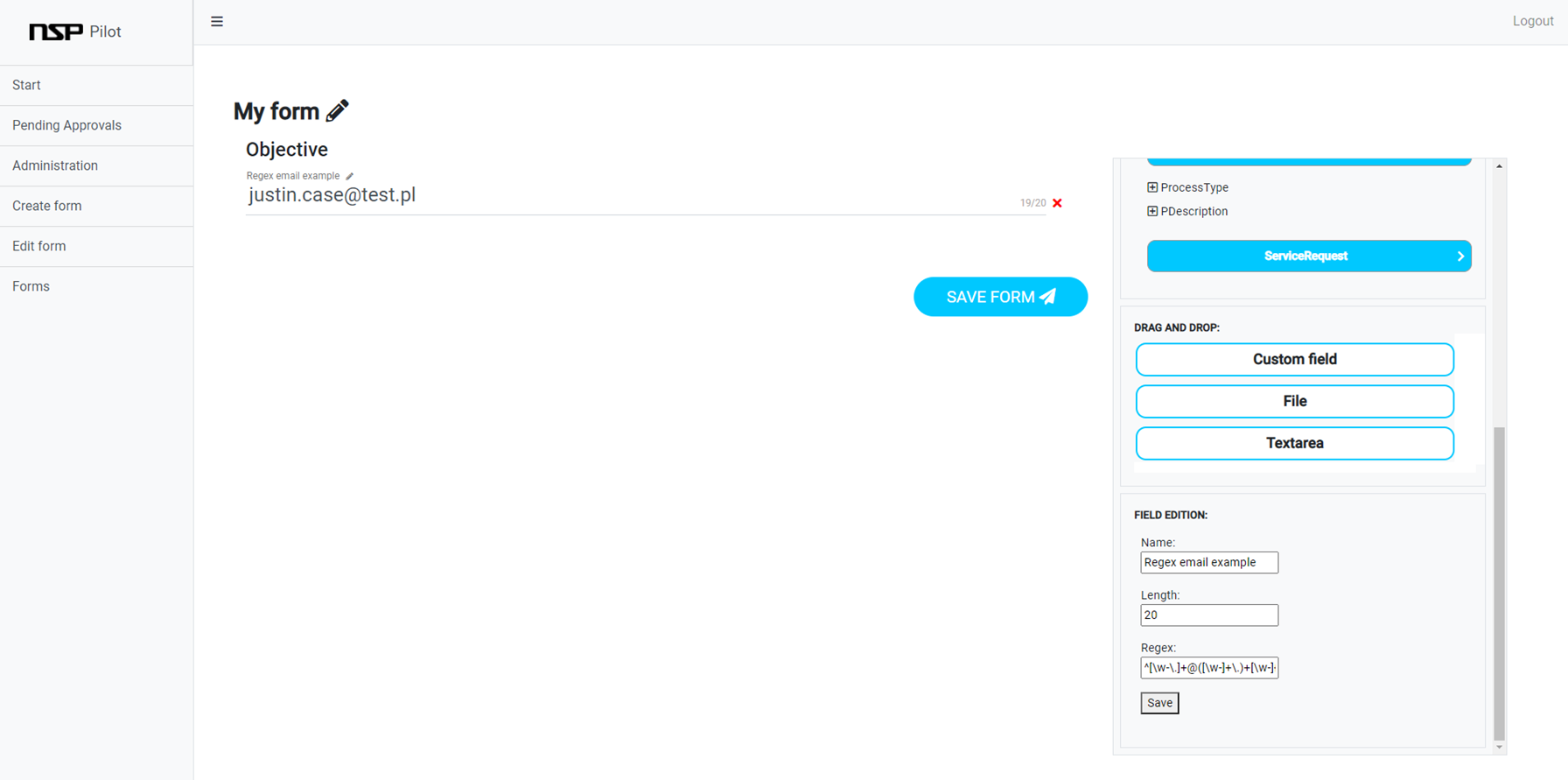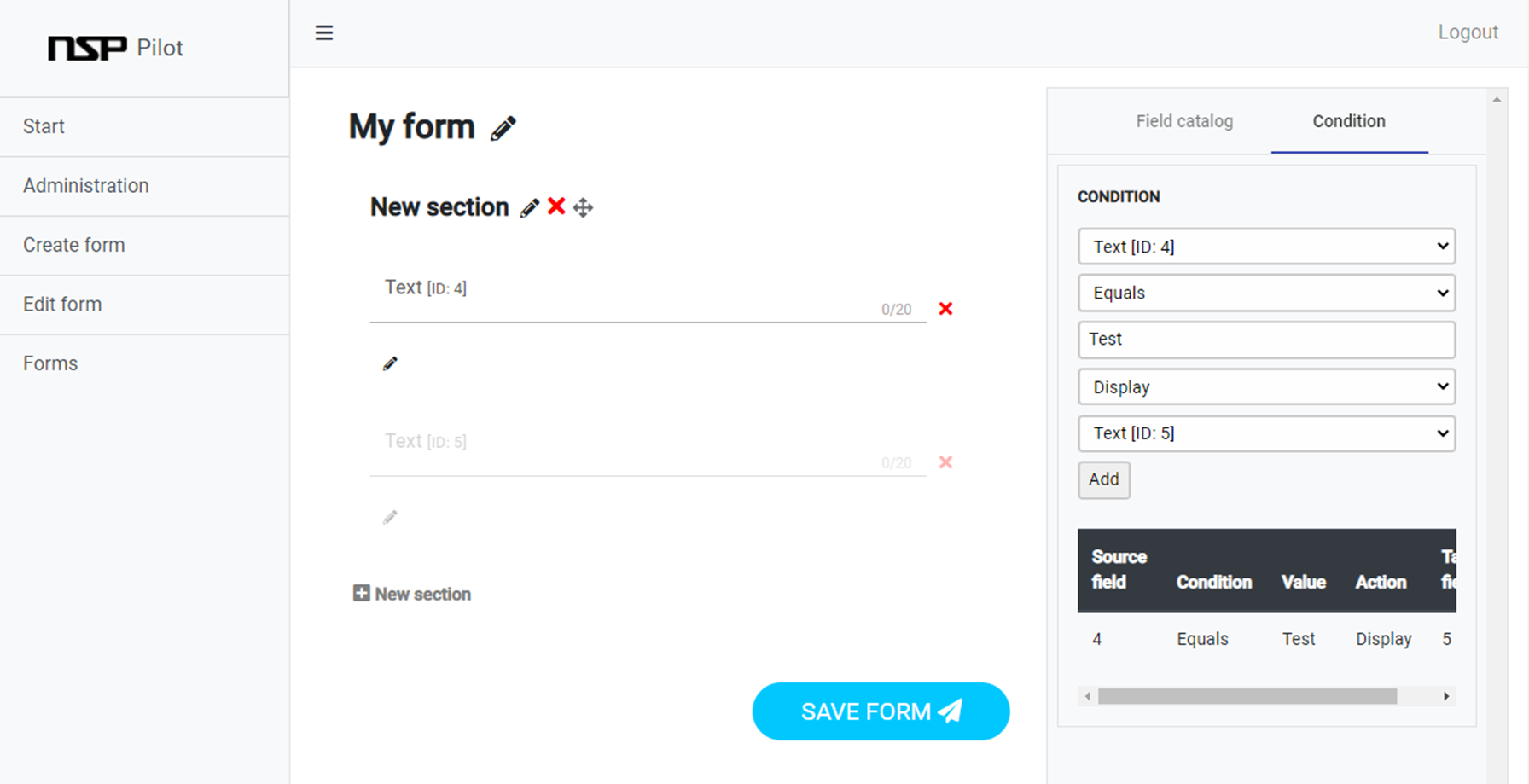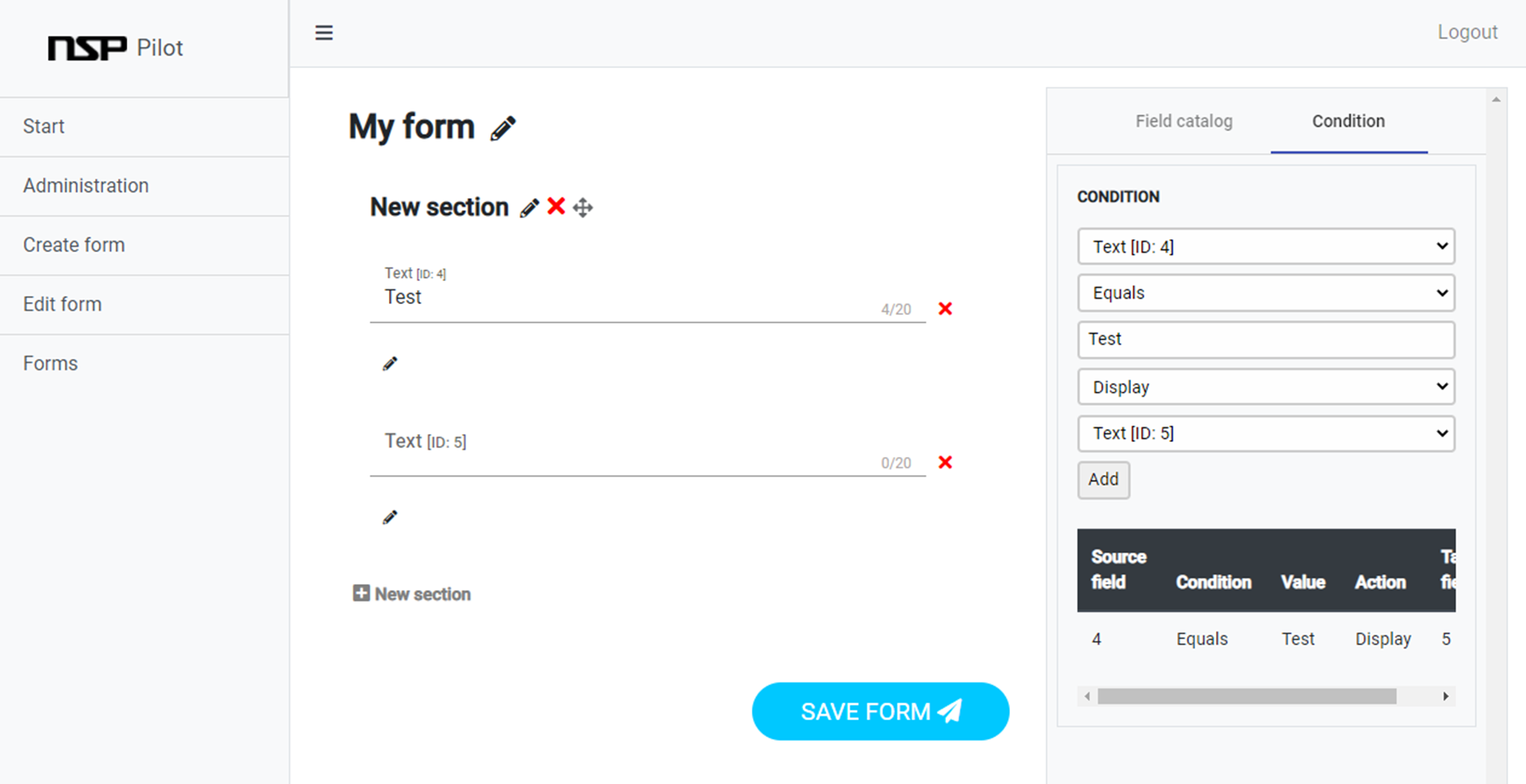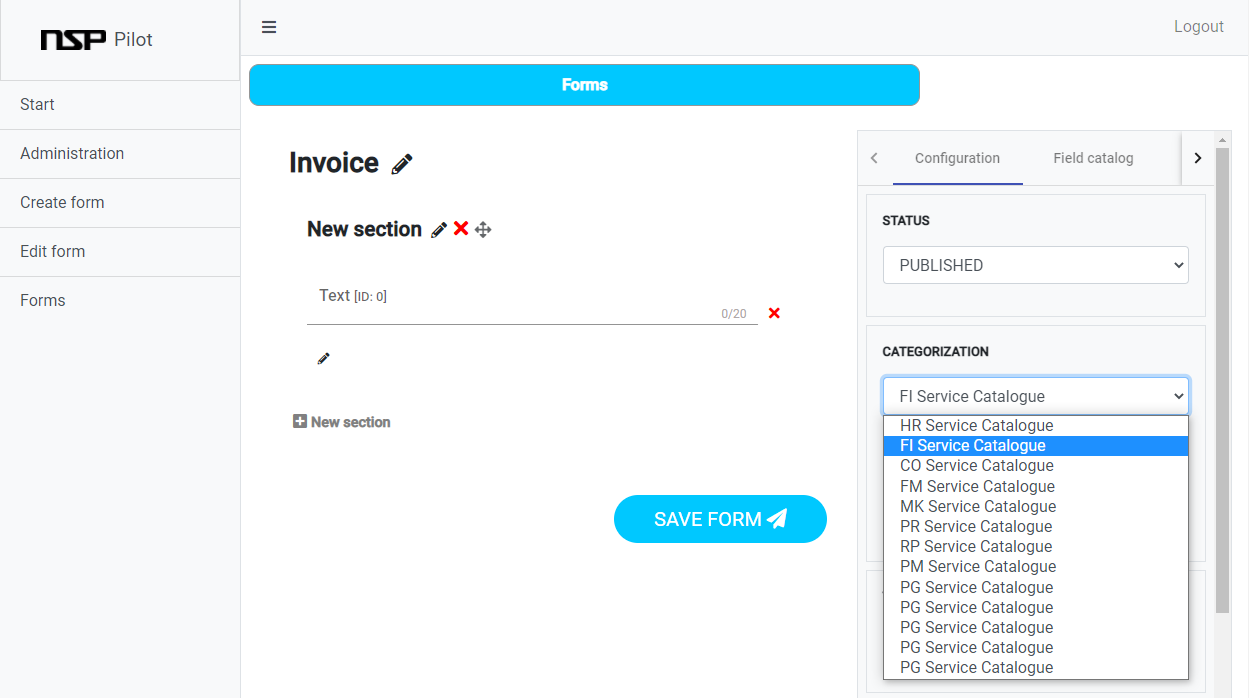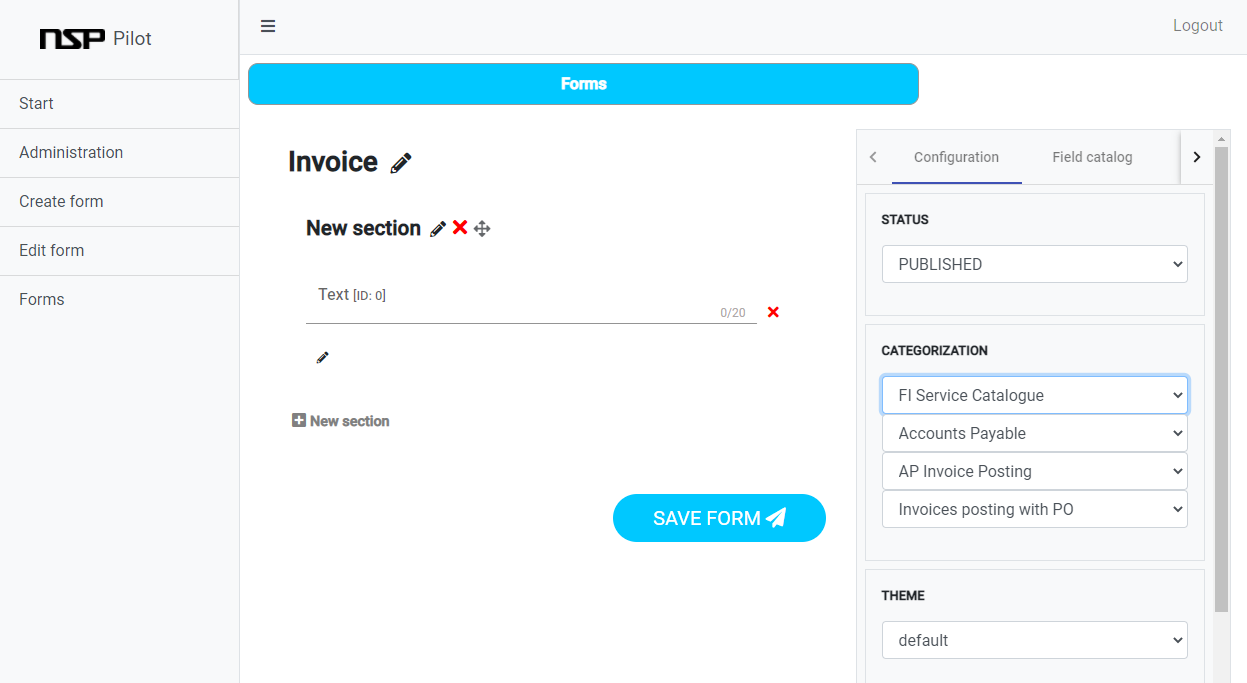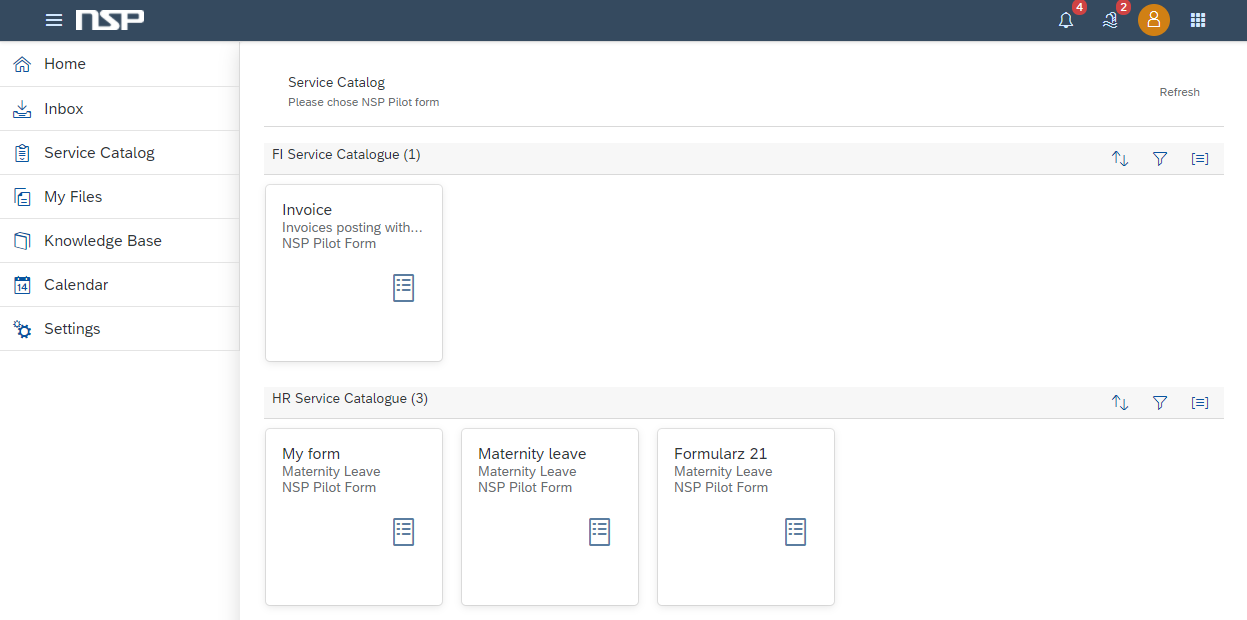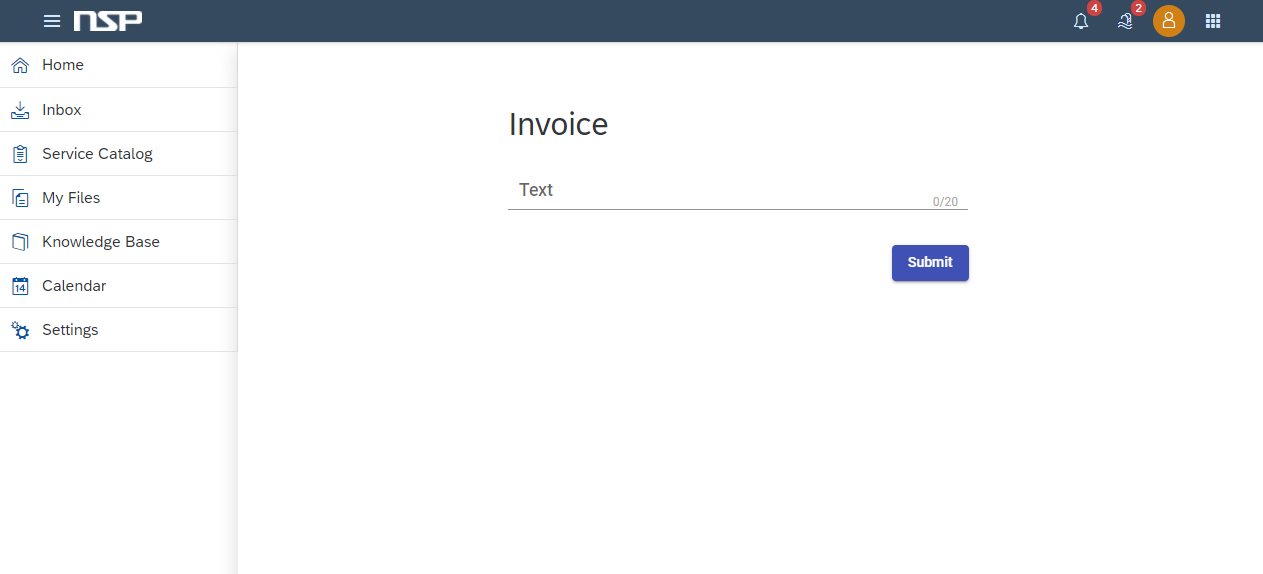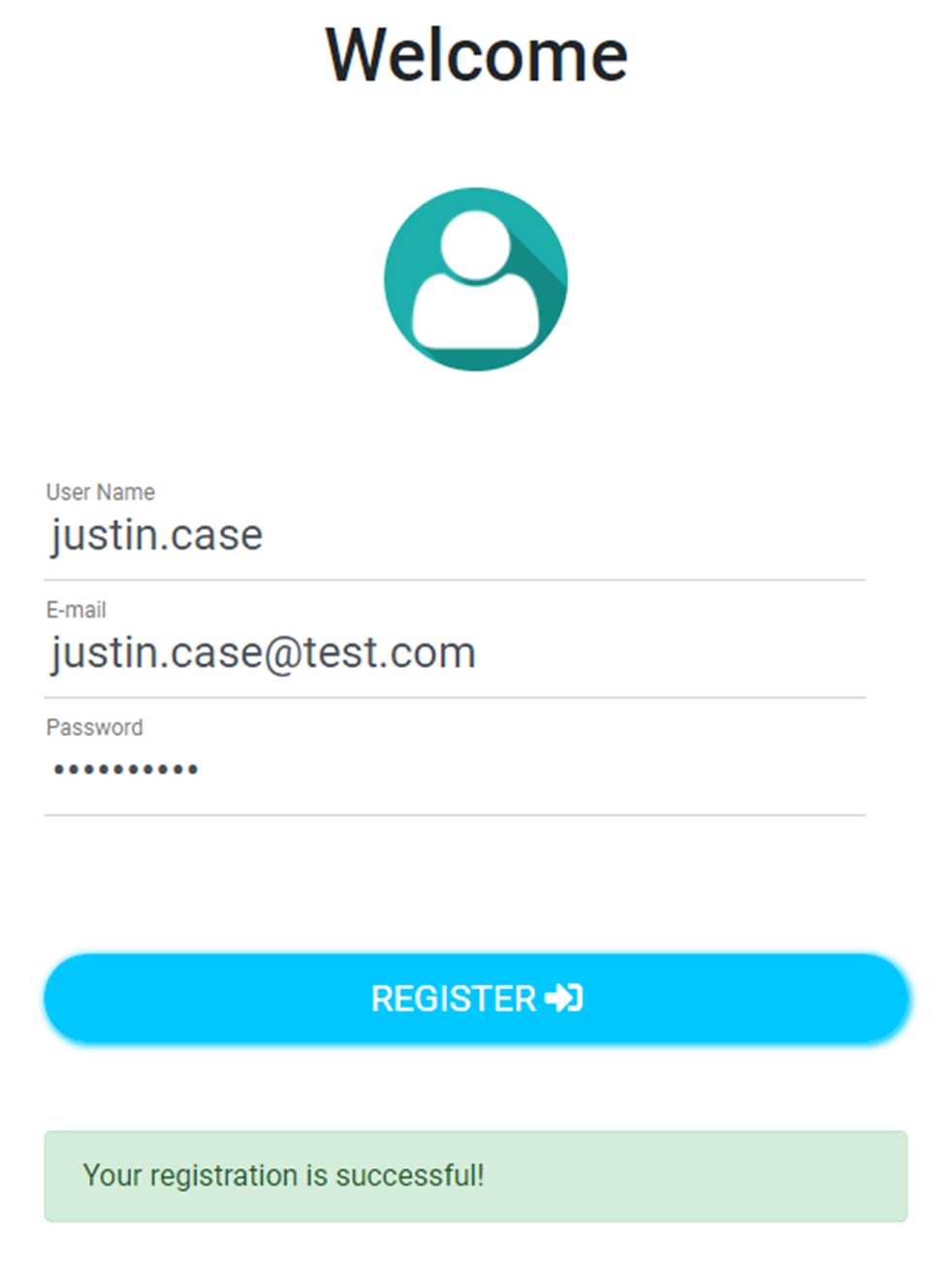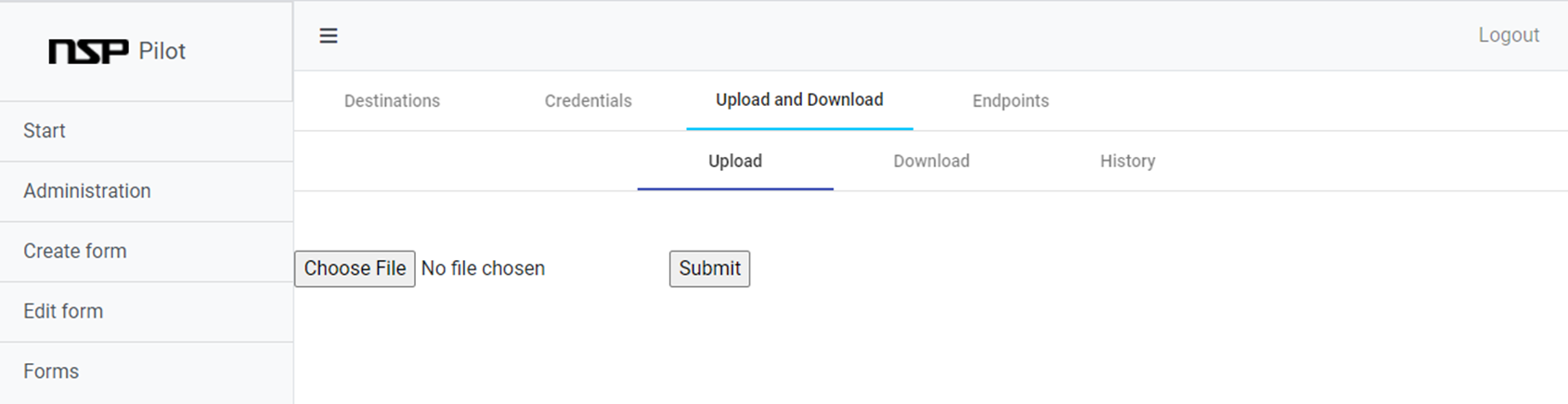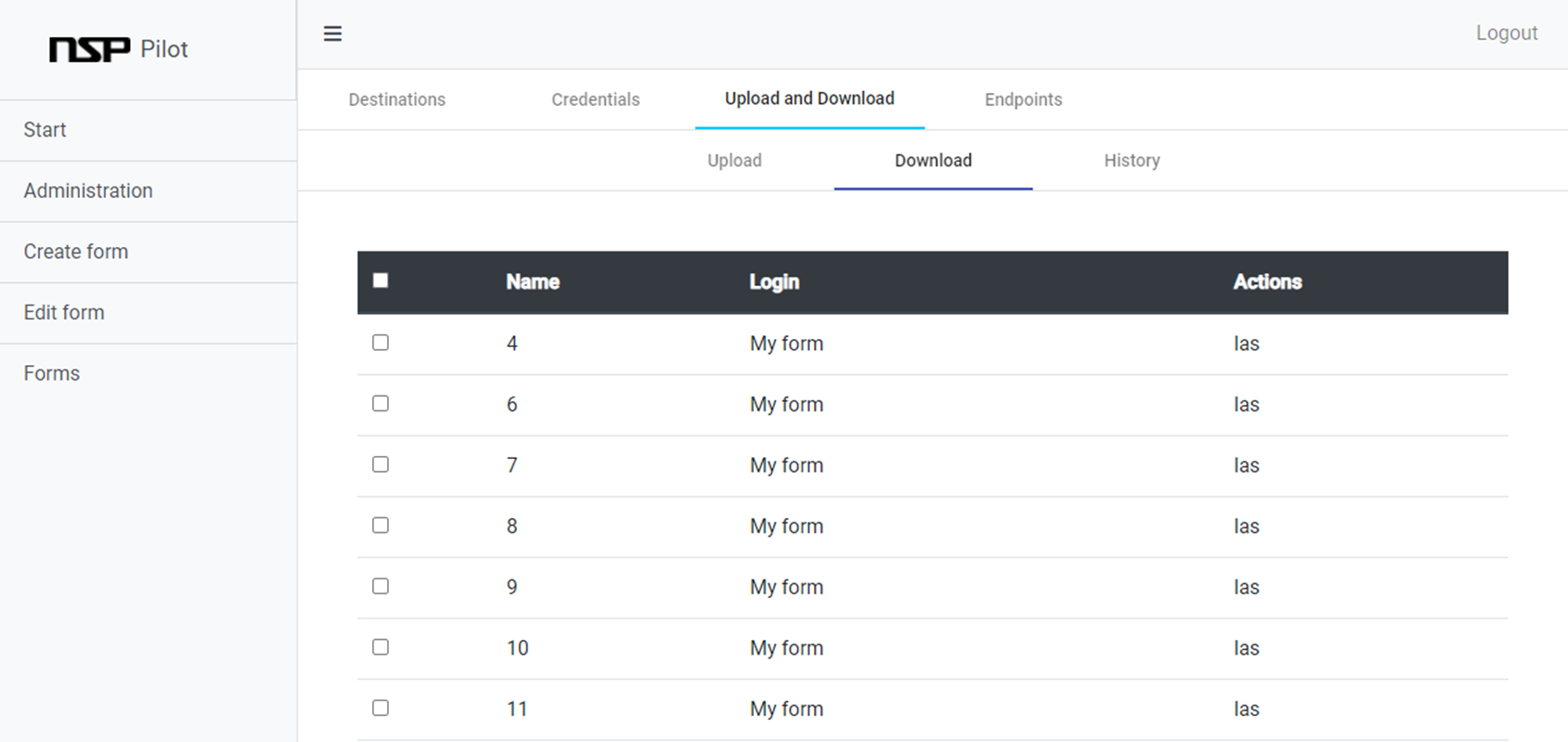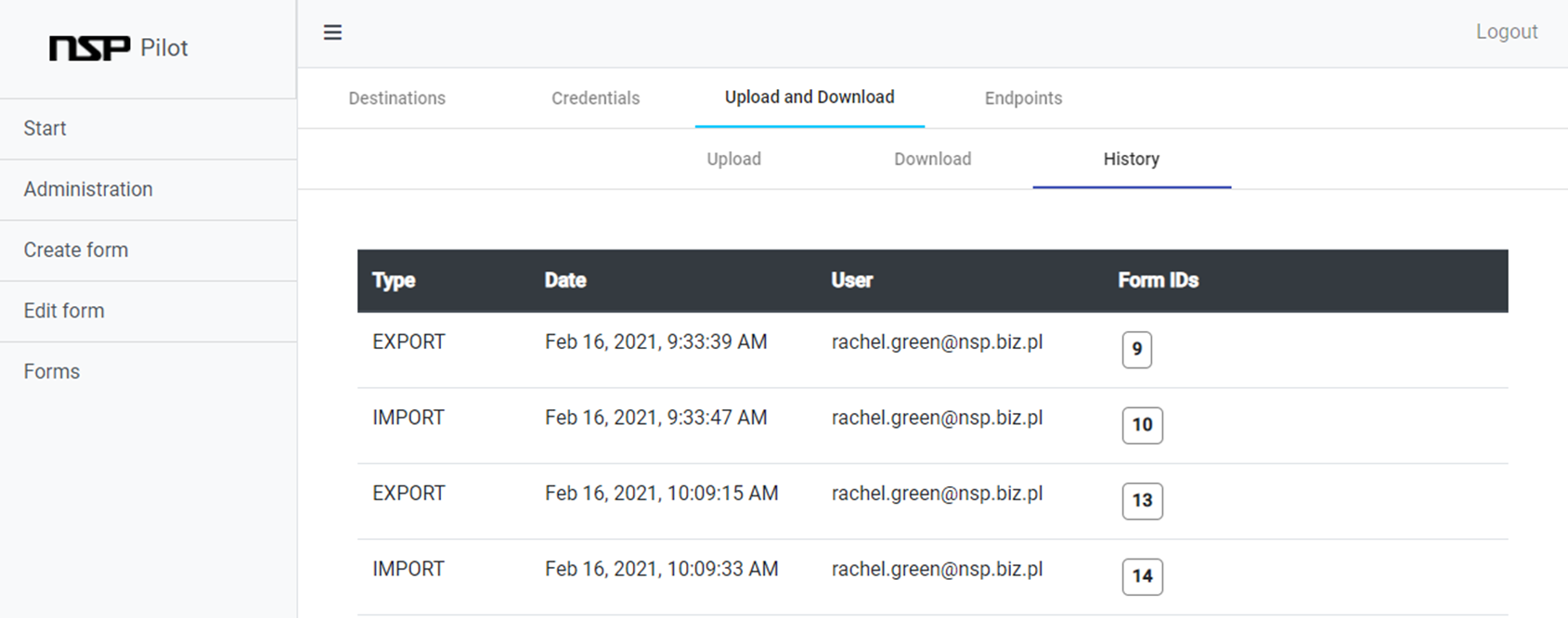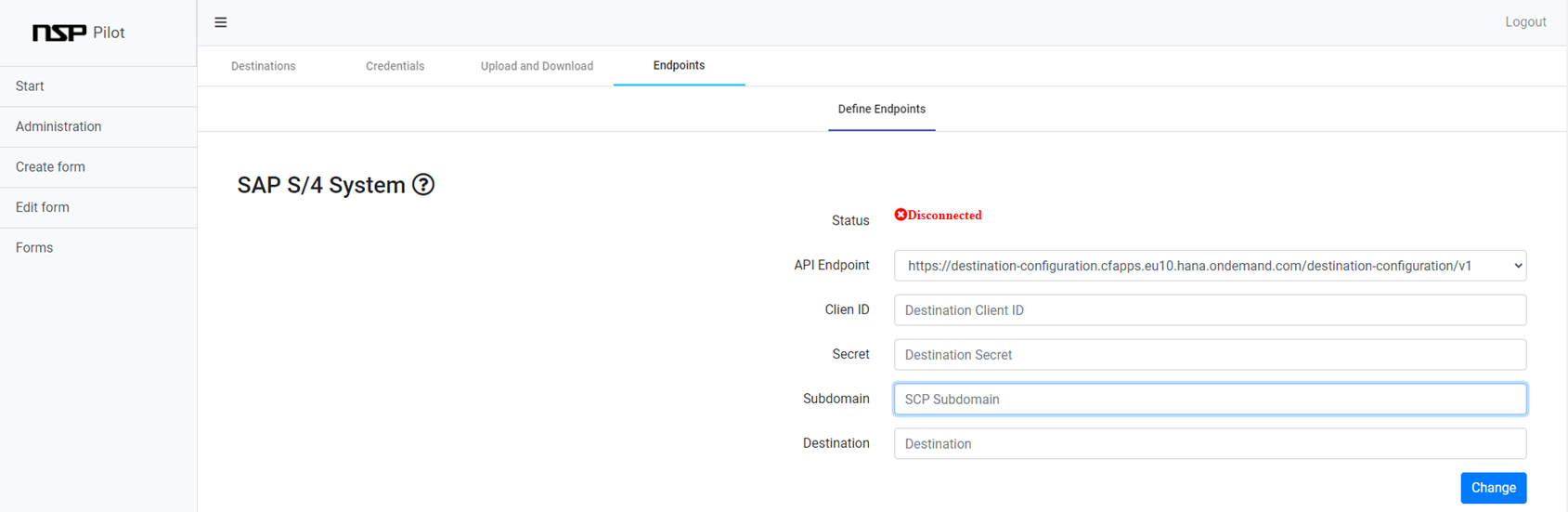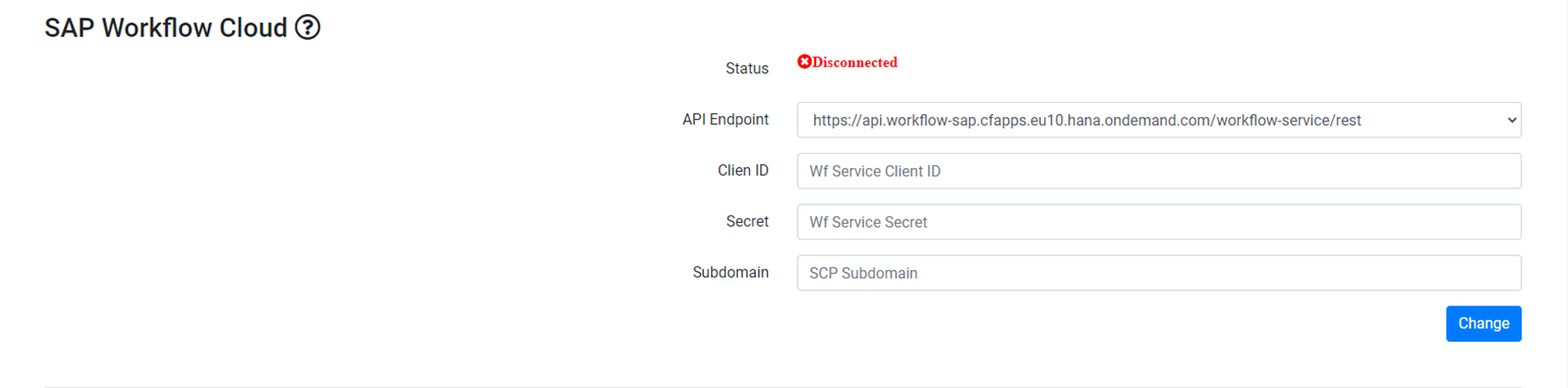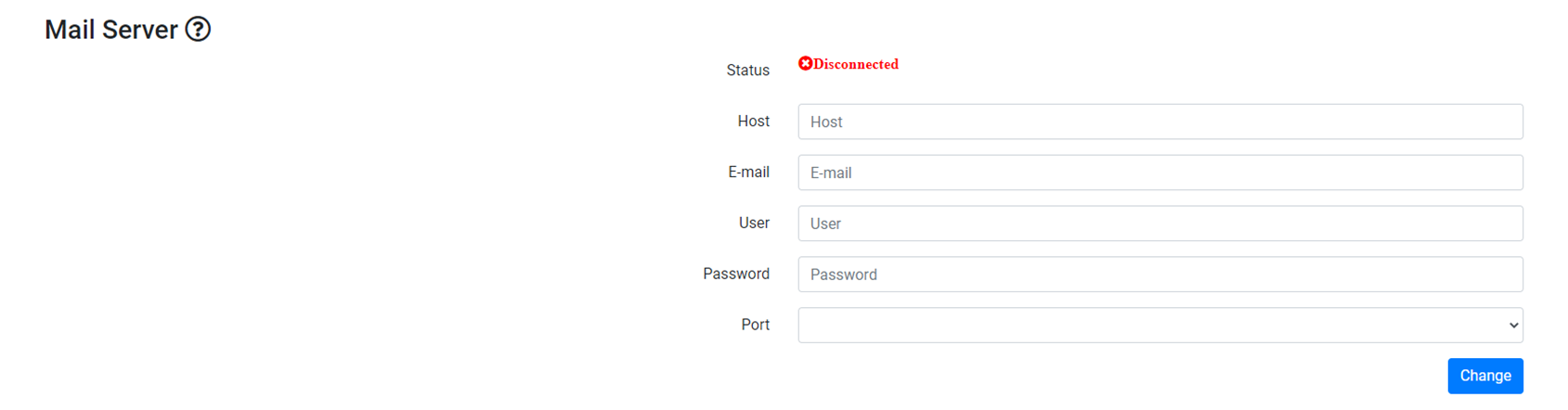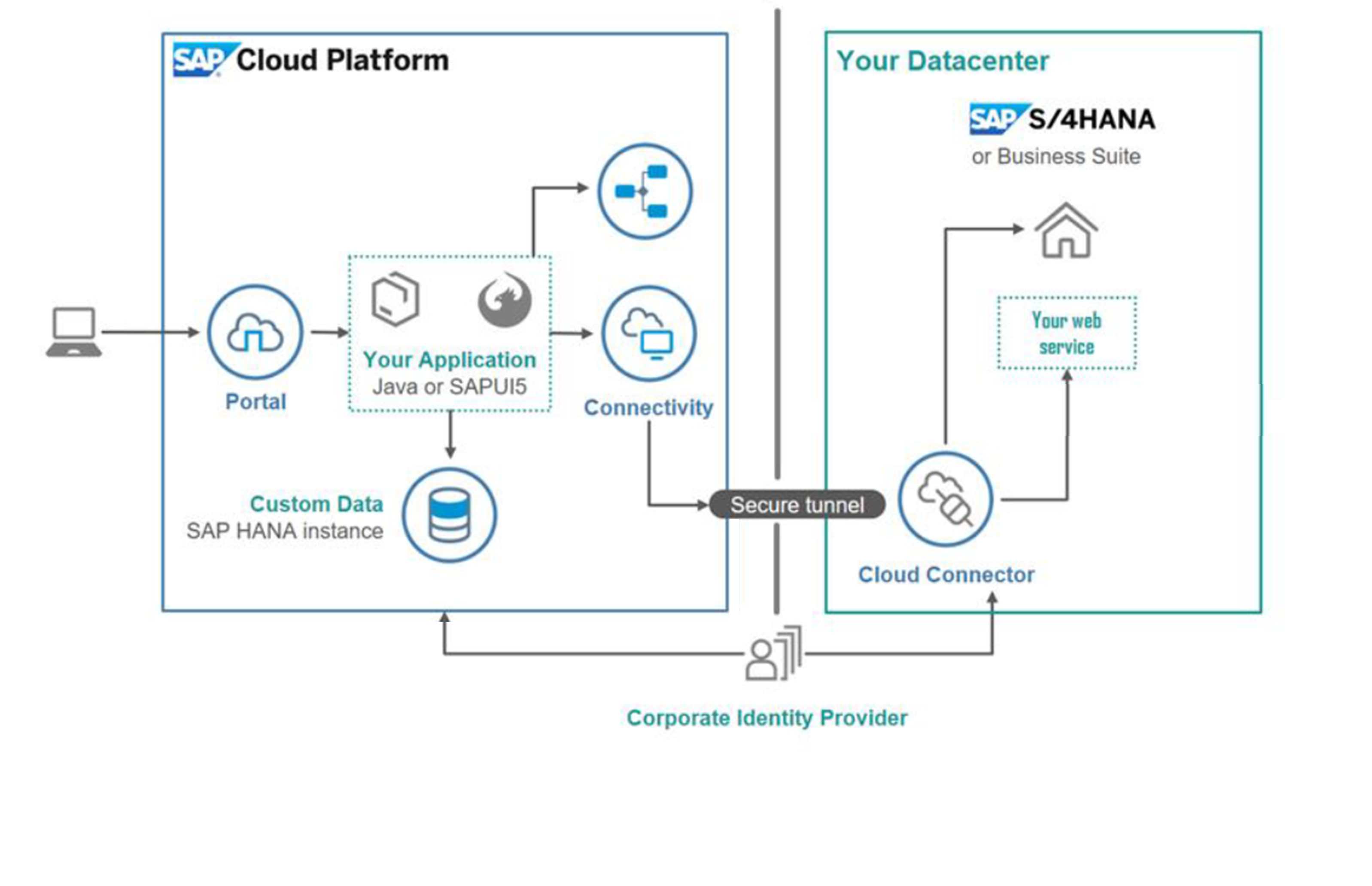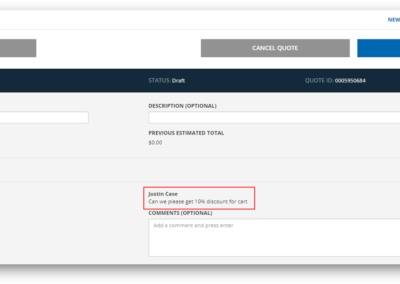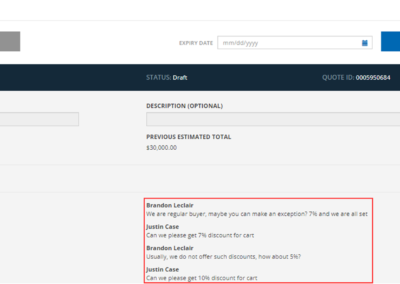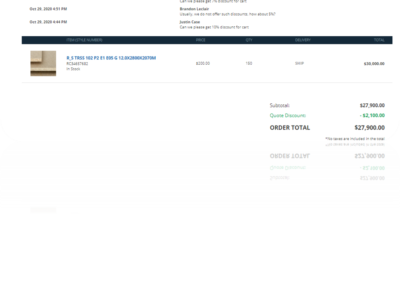NSP Pilot - functionalities
Form design
In the Create form, the tab administration user can design the form and name it to meet his business needs.
The form can be created with:
-
SAP Dictionary Reference
-
SAP Master Data Reference
-
SAP Transactional Data
-
Date range field
-
Date field
-
Checkbox
-
File field
-
Text field
-
Text area field
All fields are available in the toolbox which is placed on the right-hand-side.
In order to use them, the user has to check appropriate fields or drag and drop them
Form design – Text, File, Textarea
During creation forms user can create such as:
-
File field (Is used to add attachments such as pdf or image file to the form)
-
Text field (Is created by entering the name, length, and regex for validation)
-
Textarea (Field allows adding long text to the form)
-
Date / Date range (Fields where the specific day or the time range can be maintained)
-
Checkbox (Can be used in condition logic)
Form design – drag and drop fields
When creating the form users can:
-
Rename field labels
-
Delete chosen fields
-
Change the displayed order of the fields with drag and drop method
-
Every field has given length and it is impossible to exceed this value.
Form design – Section management
-
In order to Edit fields (pencil) should be selected
-
Hovering on remove button will inverse the colors on button
-
Hovering on remove button will add a border around the whole section to mark what exactly will be removed
-
Newly created section „New section” button which adds new section at the end of the form
Form design – Image + description
-
Section header can be assigned to each section
-
During creation of a form administrator can drag and drop the image + description area.
-
It allows to upload image from personal computer and write short description regarding the form
Form design – Field edit
After field is dragged and dropped administrator can edit particular field by clicking on the pencil next to it and choosing edit tab on the right handside panel.
The edition option allows to:
-
change label
-
add tooltip
-
increase or decrease the length
-
add regex
-
choose if the field should be mandatory or display only
Form design – Regex validation
-
In order to perform validation on the custom field, the administrator can apply a regular expression.
-
During filling out a form, the validation on the field is triggered and it does not allow to save the form unless the requirements have been met, until then the warning message is displayed
-
Below is an example of the regular expression which checks if the e-mail has been entered:

Form design – Condition logic
-
Condition logic functionality allows administrator to create form which includes fields that are dependent on other based on the logic.
-
In this example the second field is visible only when the value of the first field is equal to „Test”
Form design – Ticket categorization
This functionality allows administrator to assign forms to specific category during creation. Employees can easily find forms in specific category in service catalog, moreover service tickets created in S/4HANA system are processed much faster because right department gets notification and suitable person is taking care of it.
In the following example, the administrator assignes ticket to FI Service Catalogue.
After publishing, the form appears on Employee Self-Service in respective service catalogue.
Form design – User asignment
-
Assign users functionality allows the administrator to assign enduser or group of endusers to a specific form.
-
The assigned form is displayed on enduser account in the Forms list tab
Service request – Inbox
This functionality allows user to view the basic details of the ticket
Also user can start a conversation with the Service Center Specialist by exchanging notes which is visible in inbox.
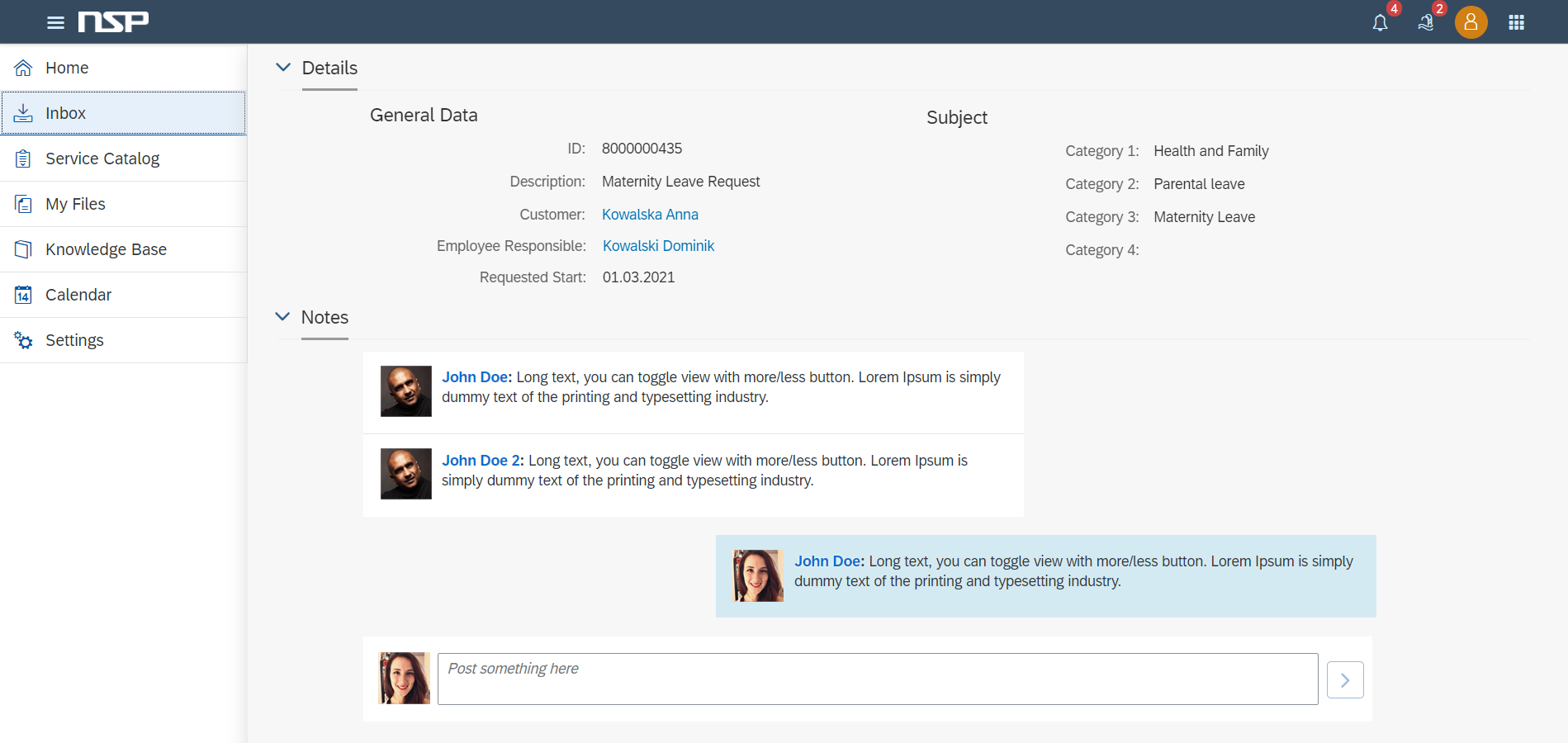
NSP Pilot – User roles
-
NSP Pilot contains two user roles:
-
Admin role
-
Enduser role
Admin has control over the entire application he can access:
-
Pending Approvals
-
Administration
-
Create form
-
Edit form
-
Form list
Enduser can only fill in already created forms
-
Administration – Change Management
-
Change management is a functionality that is used for transporting forms between systems for e.g. from Quality to Production.
-
After forms are created and tested on the quality system, the administration user can move them to production by selecting forms in the download table and saving them as a text document in JSON format on a local drive.
-
Next, the file has to be uploaded to the production system. After successful upload, enduser is able to use forms productively.
-
History of transported (downloaded and uploaded) forms is stored in the table in History tab
Administration – Endpoints
NSP Pilot can easily communicate with three systems:
-
SAP S/4 System
-
SAP Workflow Cloud
-
Mail service
In case of any questions, please fill in the registration form
Aleje Jerozolimskie 94
00-807 Warszawa, Poland
ul. Starokrakowska 133
26-600 Radom, Poland
7154 Wainscott Court
Sarasota Florida 34238, USA
+48 604 279 798
contact@nsp.biz.pl